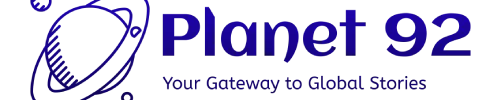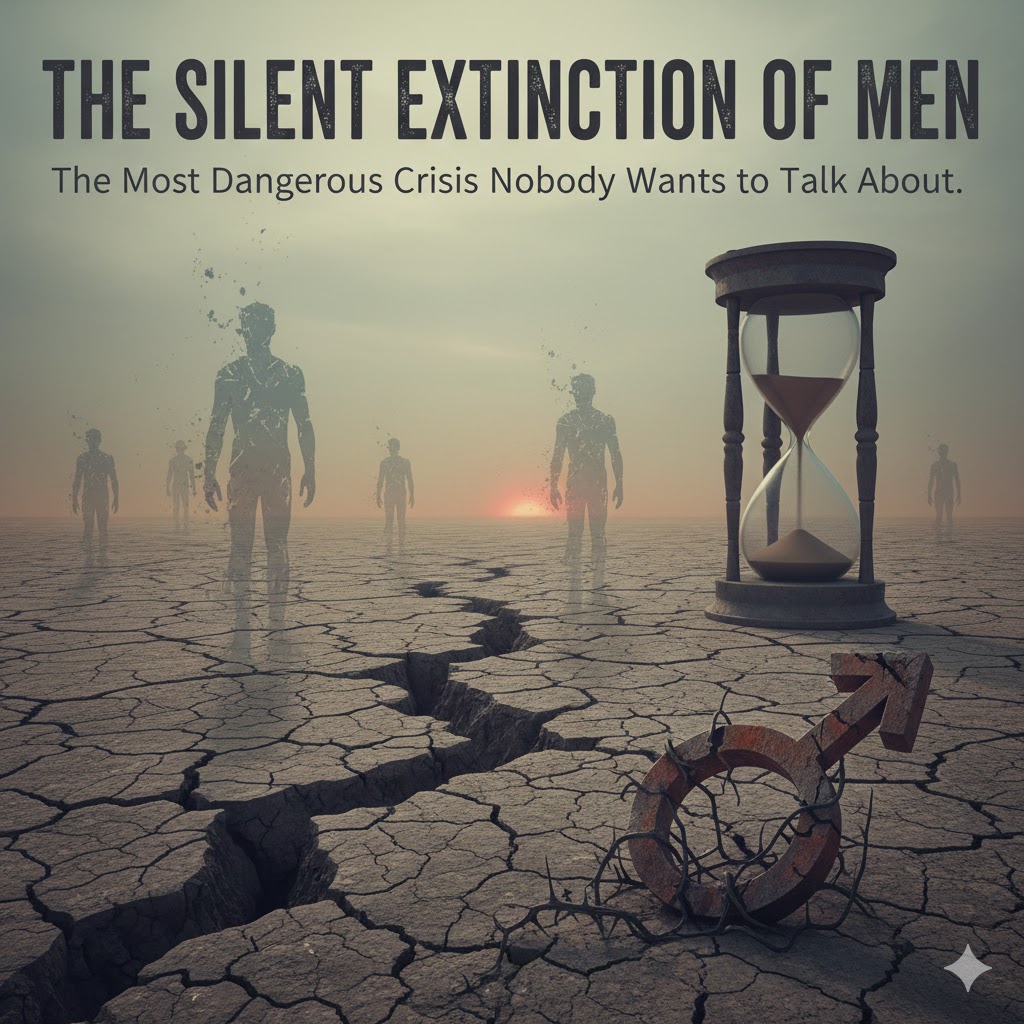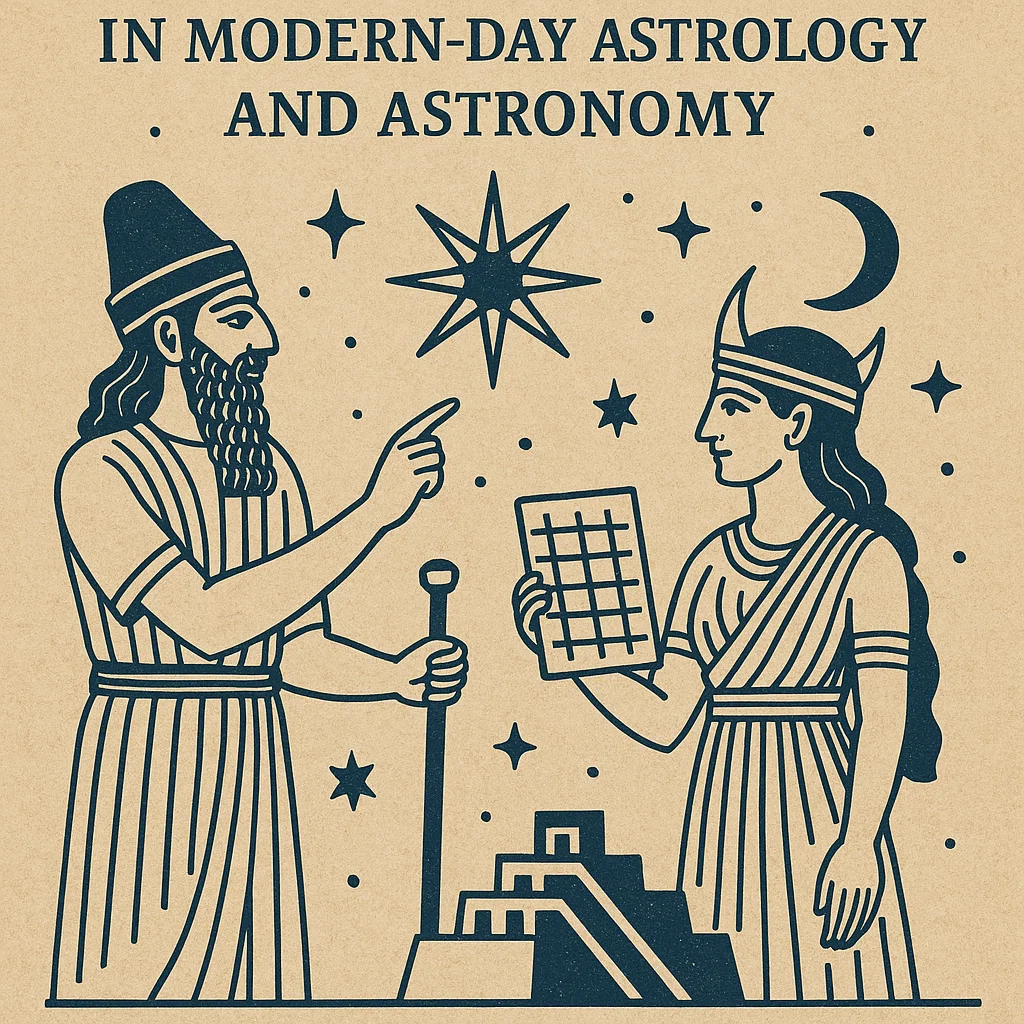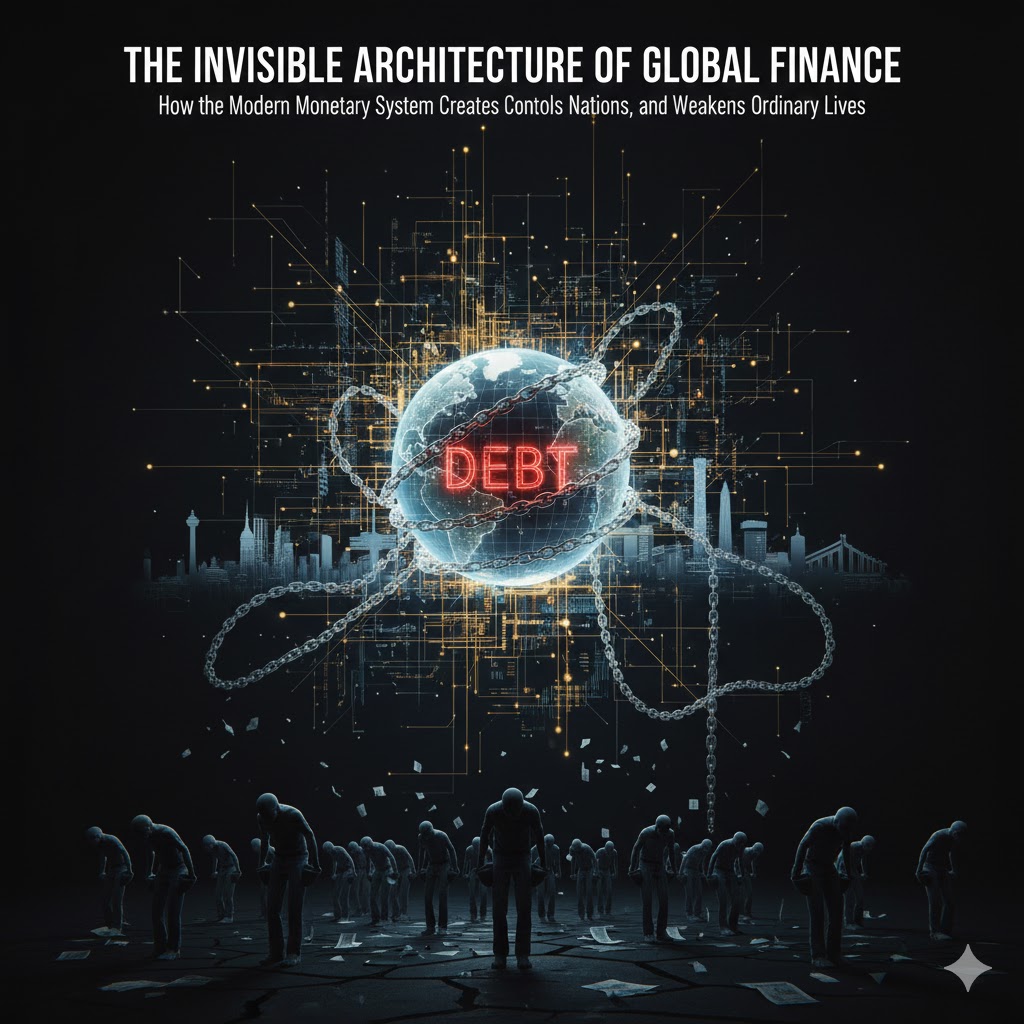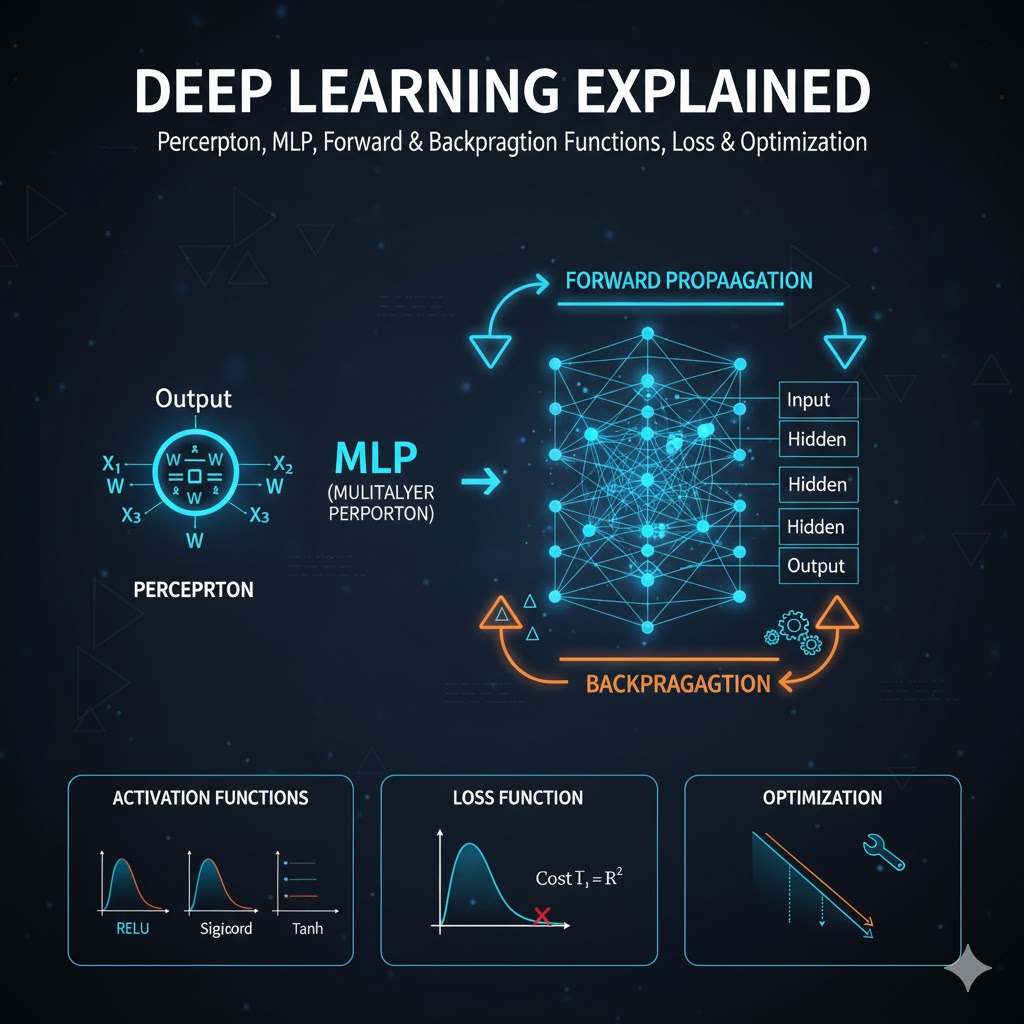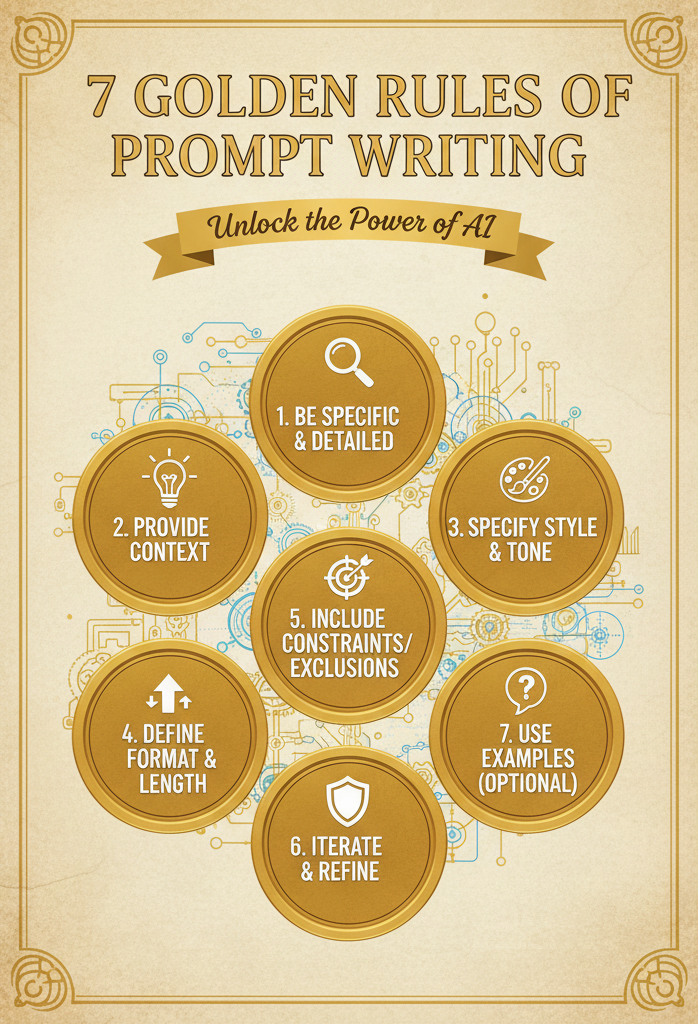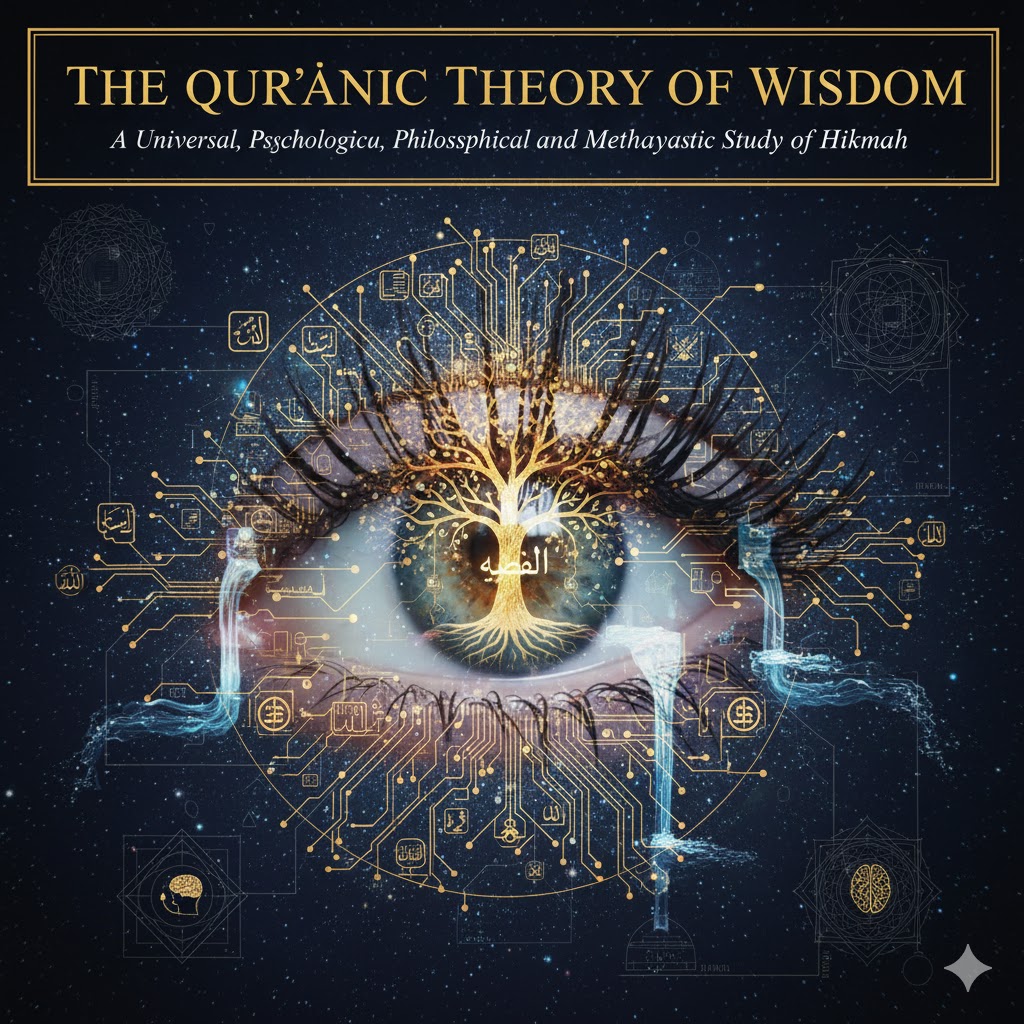Introduction
Dash is a Python framework used for building interactive web applications. It’s particularly useful for data visualization as it integrates seamlessly with Plotly, allowing users to create stunning, interactive charts with minimal effort. In this article, we’ll build a modern population comparison dashboard using Dash and Plotly, with a clean and minimalist design inspired by the “metalab” aesthetic. The dashboard will feature interactive elements like dropdowns, pie charts, line charts, and bar charts to provide insights into population data over time.
Dash and Pandas are two essential libraries in Python that play key roles in data visualization and analysis. Here’s a breakdown of what each is and how they contribute to data visualization:
Dash
Dash is a Python framework developed by Plotly for building interactive web applications. It allows users to create visually appealing and interactive dashboards without needing extensive knowledge of front-end development, like HTML, CSS, or JavaScript.
Role in Data Visualization:
- Interactive Dashboards: Dash helps create dashboards where users can interact with graphs and charts by selecting different parameters, such as filters, date ranges, or data categories. This interaction is key for data exploration.
- Real-Time Data: Dash applications can handle real-time data updates, making them useful for monitoring live data streams, such as stock prices, IoT devices, or social media trends.
- Customizable Layouts: Dash makes it easy to organize multiple charts, tables, and components into structured, user-friendly layouts, combining different types of visualizations in one view.
- Integrating Plotly: Dash is built on top of Plotly, a powerful graphing library, making it ideal for visualizing data in forms like line charts, bar charts, pie charts, scatter plots, and 3D charts.
Pandas
Pandas is one of the most popular Python libraries for data manipulation and analysis. It provides powerful data structures like DataFrames, which allow users to clean, transform, and analyze data efficiently.
Role in Data Visualization:
- Data Preparation: Before data can be visualized, it needs to be cleaned and structured properly. Pandas simplifies this process by allowing you to filter, group, aggregate, and transform raw data into formats suitable for visualization.
- DataFrame to Charts: Many visualization libraries (including Plotly) use Pandas DataFrames as input for creating charts. Pandas enables seamless transitions from data analysis to visualization.
- Handling Large Datasets: Pandas can handle large datasets efficiently, providing the means to process and analyze extensive data before converting it into visual insights.
Dash and Pandas in Combination
In a typical workflow:
- Pandas is used to load, clean, and manipulate the data (e.g., reading a CSV file, calculating summaries, filtering data based on user inputs).
- The cleaned and processed data is passed to Dash components, like dcc.Graph, which will visualize the data using Plotly charts (line, bar, pie, etc.).
- Dash manages the app’s layout and interactivity, enabling users to interact with the visualizations (e.g., selecting different countries, filtering by year, or drilling into specific datasets).
By combining the analytical power of Pandas with the interactive capabilities of Dash, users can create insightful, real-time visualizations that help reveal patterns, trends, and insights from complex datasets.
Why Dash for Data Visualization?
Dash is ideal for data-driven dashboards due to its:
- Interactive Elements: It allows the creation of dynamic dashboards where users can interact with the data.
- Plotly Integration: Dash uses Plotly for visualizations, giving you access to a wide variety of charts, including bar, pie, line, scatter plots, and more.
- Simple Interface: Dash makes it easy to build web applications without the need for complex HTML, CSS, or JavaScript coding.
Overview of Our Project
We’ll be building a population comparison dashboard using the Gapminder Dataset. Our dashboard will allow users to select multiple countries and compare population data across the following visualizations:
- Line Chart: To show the population trend over time for selected countries.
- Pie Chart: To display the population distribution for the most recent year.
- Bar Chart: To visualize population comparisons across countries for the latest year.
Getting Started with Dash
Before we begin, you need to install the necessary libraries:
pip install dash plotly pandasLoading the Dataset
The Gapminder dataset can be easily loaded from an online source. We will use pandas to load the data and perform any required transformations.
import pandas as pd
# Load the dataset from the web
df = pd.read_csv('https://raw.githubusercontent.com/plotly/datasets/master/gapminder_unfiltered.csv')
# Display the first few rows of the dataset
print(df.head())This dataset contains data about countries, years, populations, and other economic factors like GDP and life expectancy. For our purposes, we will focus on population data (pop).
Building the Dashboard
Now let’s move on to the core part—creating a dashboard with multiple visualizations. We will use the following layout:
- Dropdown: To select multiple countries for comparison.
- Pie and Line Charts: Displayed side-by-side in one row.
- Bar Chart: Displayed in a second row below the pie and line charts.
Step-by-Step Code Explanation
from dash import Dash, html, dcc, callback, Output, Input
import plotly.express as px
import pandas as pd
# Load the dataset
df = pd.read_csv('https://raw.githubusercontent.com/plotly/datasets/master/gapminder_unfiltered.csv')
# Initialize the Dash app
app = Dash(__name__)
# External CSS for custom styles (Metalab Style)
app.css.append_css({
'external_url': 'https://codepen.io/chriddyp/pen/zYGmgx.css' # Updated to a more modern CSS
})
# Define the layout of the app with styling
app.layout = html.Div(style={'backgroundColor': '#f5f7fa', 'padding': '20px'}, children=[
html.H1(children='Population Comparison Dashboard',
style={'textAlign': 'center', 'color': '#343a40', 'font-family': 'Arial, sans-serif', 'margin-bottom': '30px'}),
# Dropdown for selecting multiple countries
dcc.Dropdown(
options=[{'label': country, 'value': country} for country in df.country.unique()],
value=['Canada'], # Default value
id='dropdown-selection',
multi=True, # Allow multiple selections
style={
'color': '#495057',
'backgroundColor': '#ffffff',
'border': '1px solid #ced4da',
'borderRadius': '5px',
'font-size': '16px',
'padding': '10px',
},
clearable=True,
placeholder='Select countries...',
),
# Div for holding the graphs in one row
html.Div(style={'display': 'flex', 'justify-content': 'space-between', 'margin-top': '20px'}, children=[
dcc.Graph(id='pie-chart', style={'flex': '1', 'margin-right': '10px'}),
dcc.Graph(id='line-chart', style={'flex': '1', 'margin-left': '10px'}),
]),
# Bar chart in the second row
html.Div(style={'margin-top': '20px'}, children=[
dcc.Graph(id='bar-chart')
])
])
# Callback to update all three graphs based on the dropdown selection
@callback(
[Output('pie-chart', 'figure'),
Output('line-chart', 'figure'),
Output('bar-chart', 'figure')],
Input('dropdown-selection', 'value')
)
def update_graph(selected_countries):
if not selected_countries: # Handle the case where no countries are selected
return px.pie(title="No countries selected"), px.line(title="No countries selected"), px.bar(title="No countries selected")
# Filter the dataframe for the most recent year available
latest_year = df['year'].max()
dff = df[(df.country.isin(selected_countries)) & (df.year == latest_year)]
# Create a pie chart showing population distribution among selected countries
pie_fig = px.pie(dff, names='country', values='pop',
title=f'Population Distribution in {latest_year}',
labels={'pop': 'Population'},
template='plotly_dark') # Use dark template for modern look
pie_fig.update_layout(
title_font=dict(size=24, color='#ffffff'),
legend=dict(title='', font=dict(size=12), bgcolor='rgba(0,0,0,0)'),
margin=dict(l=40, r=40, t=60, b=40), # Adjust margins
paper_bgcolor='#343a40', # Dark background for the graph
)
# Add hover information for pie chart
pie_fig.update_traces(hovertemplate='%{label}: %{value:,.0f}<extra></extra>')
# Filter the dataframe for all years for line chart
dff_line = df[df.country.isin(selected_countries)]
# Create a line plot comparing populations over time
line_fig = px.line(dff_line, x='year', y='pop', color='country',
title='Population Over Time',
labels={'pop': 'Population', 'year': 'Year'},
template='plotly_dark', color_discrete_sequence=px.colors.qualitative.Plotly) # Different colors
line_fig.update_layout(
title_font=dict(size=24, color='#ffffff'),
xaxis_title_font=dict(size=18, color='#ffffff'),
yaxis_title_font=dict(size=18, color='#ffffff'),
legend=dict(title='', font=dict(size=12), bgcolor='rgba(0,0,0,0)'),
margin=dict(l=40, r=40, t=60, b=40), # Adjust margins
paper_bgcolor='#343a40', # Dark background for the graph
plot_bgcolor='#343a40', # Dark background for the plot
hovermode='x unified', # Unified hover mode for better visibility
)
# Add hover information for line chart
line_fig.update_traces(hovertemplate='Year: %{x}<br>Population: %{y:,.0f}<extra></extra>')
# Create a bar chart showing the population of selected countries for the most recent year
bar_fig = px.bar(dff, x='country', y='pop',
title=f'Population of Selected Countries in {latest_year}',
labels={'pop': 'Population', 'country': 'Country'},
template='plotly_dark', color='pop',
color_continuous_scale=px.colors.sequential.Viridis) # Use a sequential color scale
bar_fig.update_layout(
title_font=dict(size=24, color='#ffffff'),
xaxis_title_font=dict(size=18, color='#ffffff'),
yaxis_title_font=dict(size=18, color='#ffffff'),
legend=dict(title='', font=dict(size=12), bgcolor='rgba(0,0,0,0)'),
margin=dict(l=40, r=40, t=60, b=40), # Adjust margins
paper_bgcolor='#343a40', # Dark background for the graph
plot_bgcolor='#343a40', # Dark background for the plot
hovermode='x unified', # Unified hover mode for better visibility
)
# Add hover information for bar chart
bar_fig.update_traces(hovertemplate='%{x}: %{y:,.0f}<extra></extra>')
return pie_fig, line_fig, bar_fig
# Run the app
if __name__ == '__main__':
app.run_server(debug=True, port=8052) # Change to port 8052 if neededKey Features
- Dropdown Selection: Users can select multiple countries from the dropdown.
- Pie Chart: Displays the population distribution for the latest year.
- Line Chart: Shows the population trend over time.
- **
Bar Chart**: Compares the population for selected countries.
Conclusion
This Dash-based dashboard offers a simple and intuitive way to explore and compare population data across multiple countries. The “metalab” inspired design gives it a clean, modern look while maintaining functionality. With the ability to interactively select countries and explore trends, this dashboard could be adapted for various datasets and use cases.