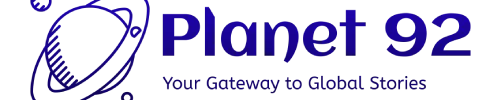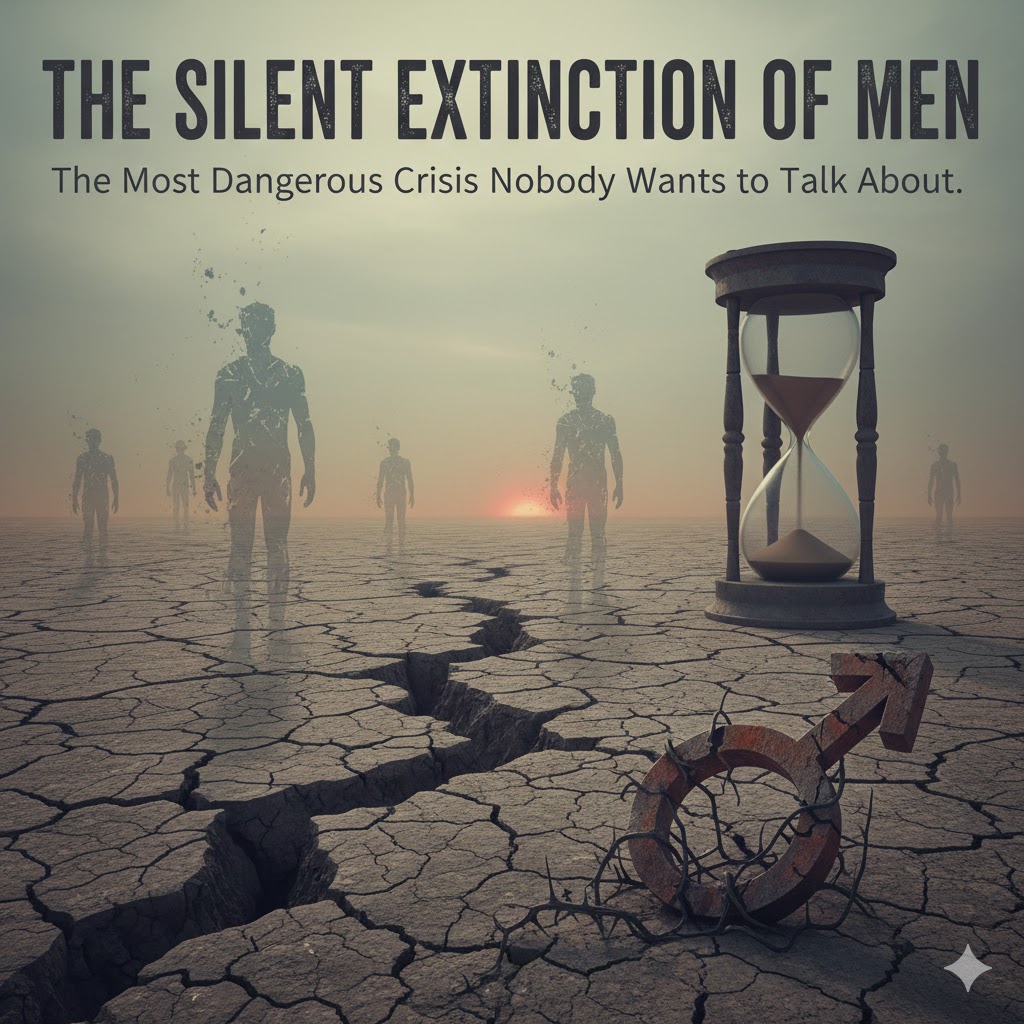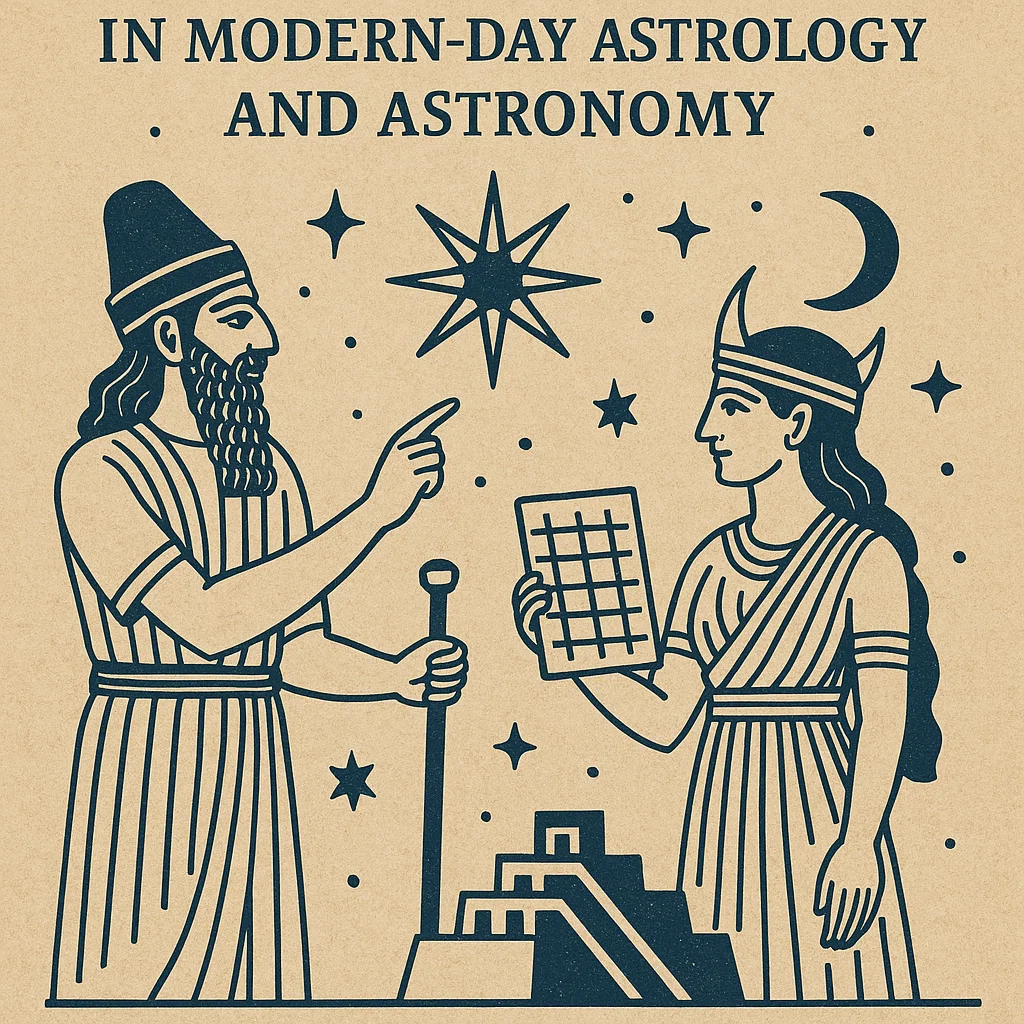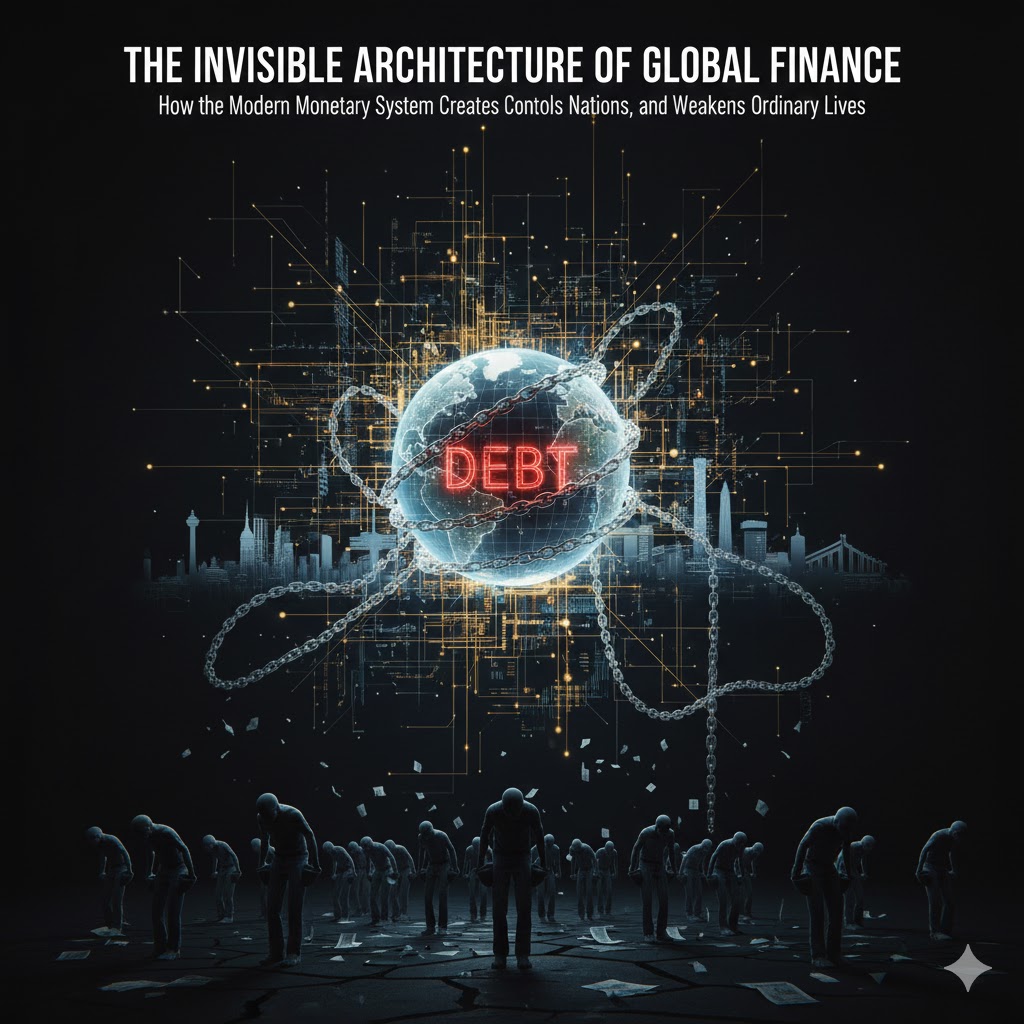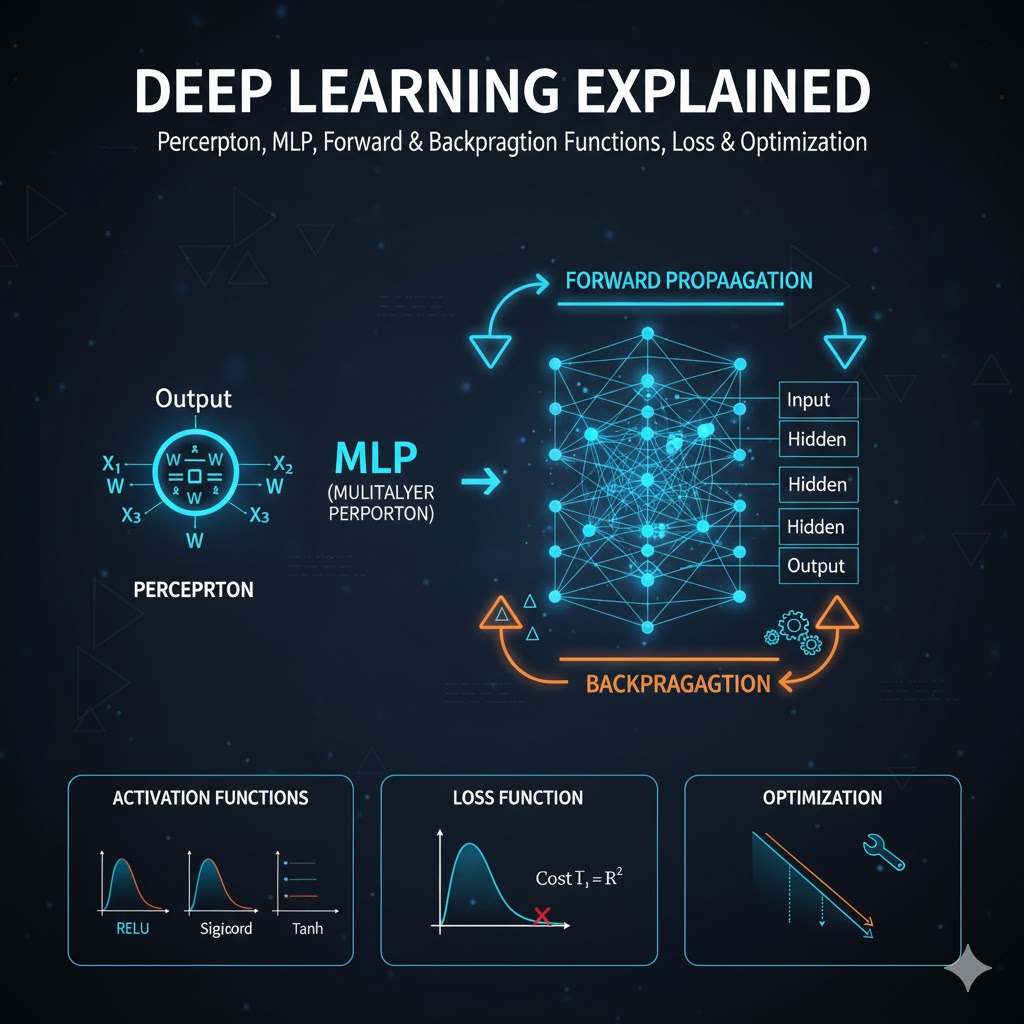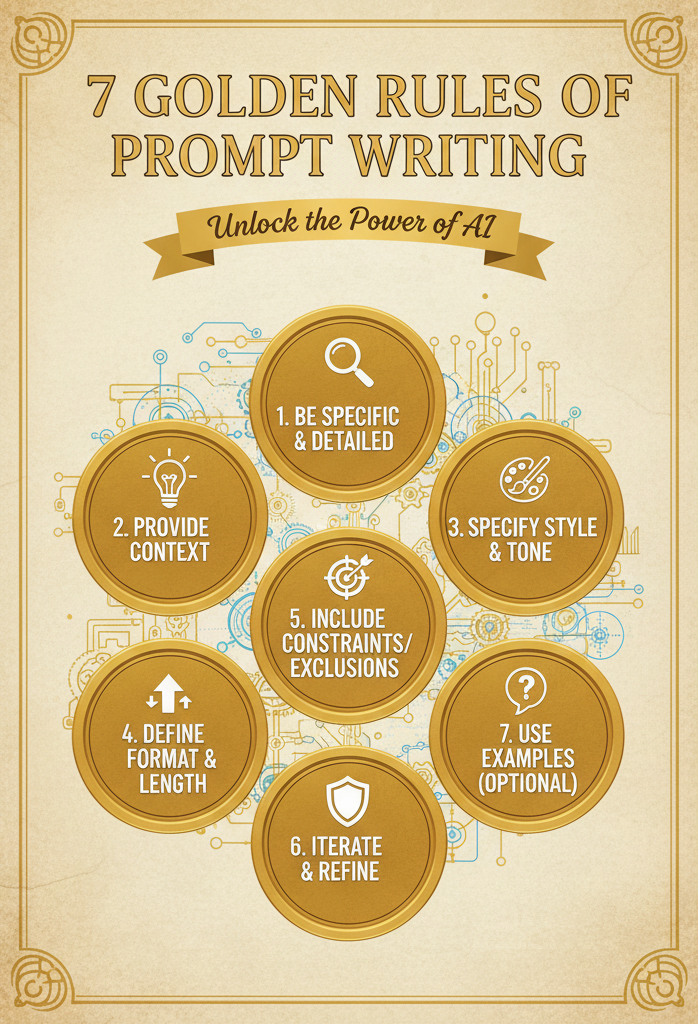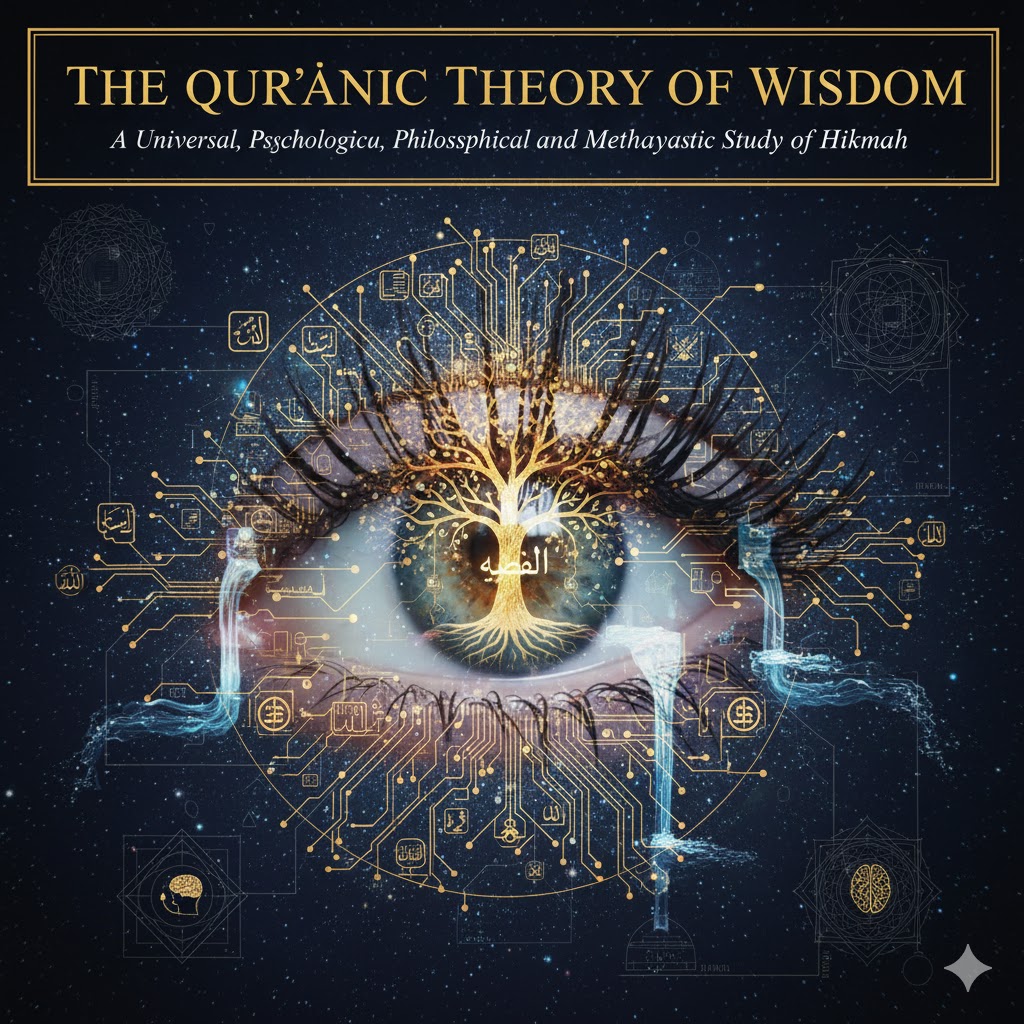Creating a chatbot for your e-commerce store using ChatGPT involves several steps, from setting up the necessary accounts to integrating the chatbot into your platform. Here’s a comprehensive guide to help you through the process.
Step 1: Set Up Your Environment
- OpenAI Account:
- Sign up for an OpenAI account at OpenAI.
- Obtain your API key from the OpenAI dashboard.
- Development Environment:
- Set up a development environment. You can use local setups like Node.js, Python, or cloud-based environments like Repl.it.
Step 2: Plan Your Chatbot
- Define Goals:
- Decide the primary functions of your chatbot (e.g., answering customer queries, guiding users through product categories, processing orders).
- User Flow:
- Map out the conversation flow. Identify common questions and determine how the bot should respond.
Step 3: Setting Up the Development Environment
- Node.js Setup:
- Ensure Node.js is installed. You can download it from Node.js.
- Create a new project:
sh mkdir ecommerce-chatbot cd ecommerce-chatbot npm init -y npm install openai express body-parser
- Python Setup:
- Ensure Python is installed. You can download it from Python.
- Set up a virtual environment and install required packages:
sh python -m venv venv source venv/bin/activate pip install openai flask
Step 4: Building the Chatbot Backend
- Node.js Example: Create
index.js:
const express = require('express');
const bodyParser = require('body-parser');
const { Configuration, OpenAIApi } = require('openai');
const app = express();
app.use(bodyParser.json());
const configuration = new Configuration({
apiKey: 'YOUR_OPENAI_API_KEY',
});
const openai = new OpenAIApi(configuration);
app.post('/chat', async (req, res) => {
const { message } = req.body;
const response = await openai.createChatCompletion({
model: 'gpt-4',
messages: [{ role: 'user', content: message }],
});
res.json({ reply: response.data.choices[0].message.content });
});
app.listen(3000, () => {
console.log('Server is running on port 3000');
});- Python Example: Create
app.py:
from flask import Flask, request, jsonify
import openai
app = Flask(__name__)
openai.api_key = 'YOUR_OPENAI_API_KEY'
@app.route('/chat', methods=['POST'])
def chat():
message = request.json.get('message')
response = openai.Completion.create(
engine="gpt-4",
prompt=message,
max_tokens=150
)
reply = response.choices[0].text.strip()
return jsonify({'reply': reply})
if __name__ == '__main__':
app.run(port=3000)Step 5: Testing Your Chatbot
- Run Your Server:
- For Node.js:
sh node index.js - For Python:
sh python app.py
- Testing with Postman:
- Use Postman to send a POST request to
http://localhost:3000/chatwith a JSON body:json { "message": "Hello, what products do you have?" }
Step 6: Integrating with Your E-commerce Platform
- Frontend Integration:
- Add a chat interface on your website. This can be a simple HTML and JavaScript widget that sends user input to your backend and displays the chatbot’s response. Example HTML/JavaScript:
<!DOCTYPE html>
<html lang="en">
<head>
<meta charset="UTF-8">
<meta name="viewport" content="width=device-width, initial-scale=1.0">
<title>Chatbot</title>
<style>
#chatbox {
width: 300px;
height: 400px;
border: 1px solid #ccc;
padding: 10px;
overflow-y: scroll;
}
#userInput {
width: 300px;
height: 30px;
margin-top: 10px;
}
</style>
</head>
<body>
<div id="chatbox"></div>
<input type="text" id="userInput" placeholder="Type a message...">
<button onclick="sendMessage()">Send</button>
<script>
async function sendMessage() {
const message = document.getElementById('userInput').value;
const response = await fetch('http://localhost:3000/chat', {
method: 'POST',
headers: { 'Content-Type': 'application/json' },
body: JSON.stringify({ message })
});
const data = await response.json();
const chatbox = document.getElementById('chatbox');
chatbox.innerHTML += `<p><strong>You:</strong> ${message}</p>`;
chatbox.innerHTML += `<p><strong>Bot:</strong> ${data.reply}</p>`;
}
</script>
</body>
</html>- Deploying Your Backend:
- Deploy your backend to a cloud service like Heroku, AWS, or DigitalOcean for public access.
Step 7: Enhancing Your Chatbot
- Additional Features:
- Add more sophisticated conversation handling, context awareness, and integration with your e-commerce database.
- Use webhooks to trigger backend processes like placing orders or checking inventory.
- Continuous Improvement:
- Monitor chatbot interactions and gather user feedback for continuous improvement.
By following these steps, you can create a functional and efficient chatbot for your e-commerce store using ChatGPT.
Please follow and like us: