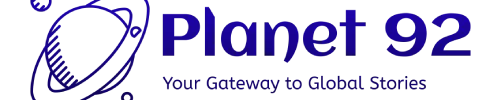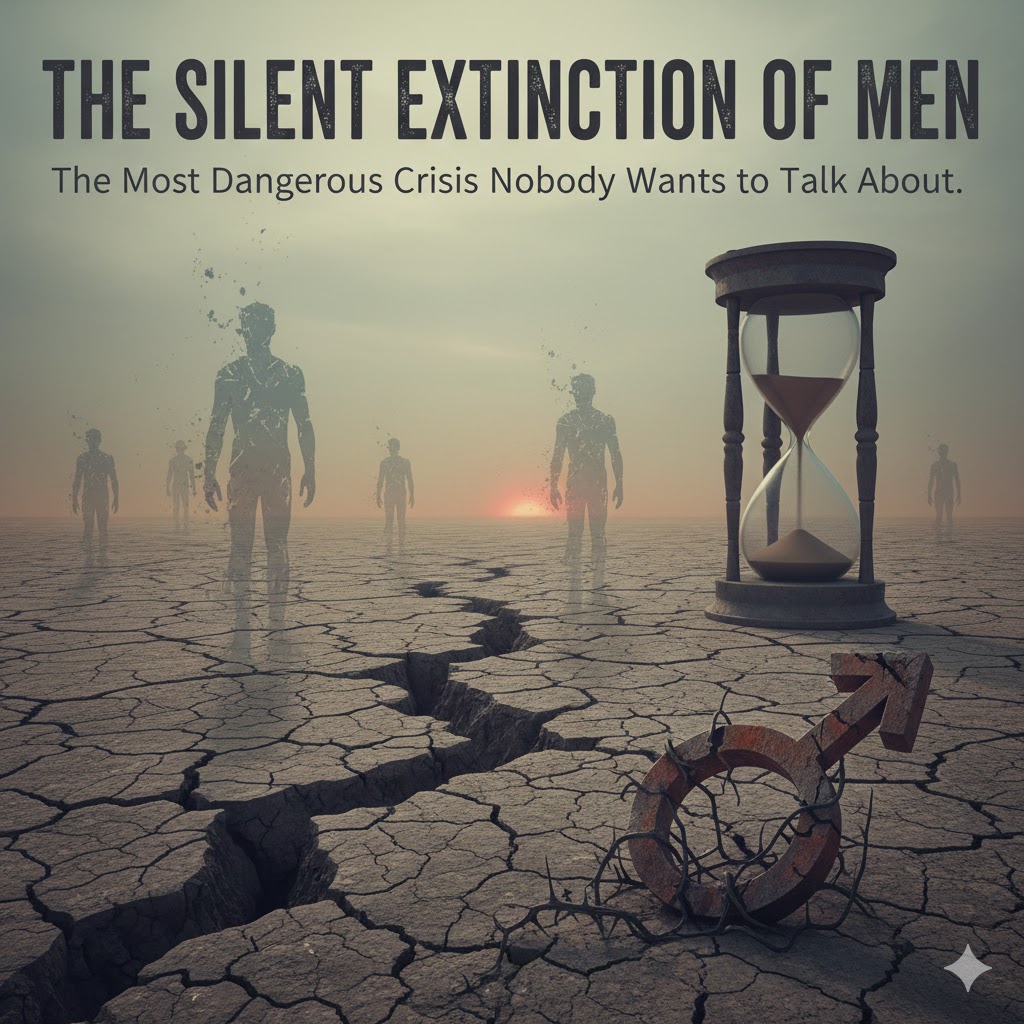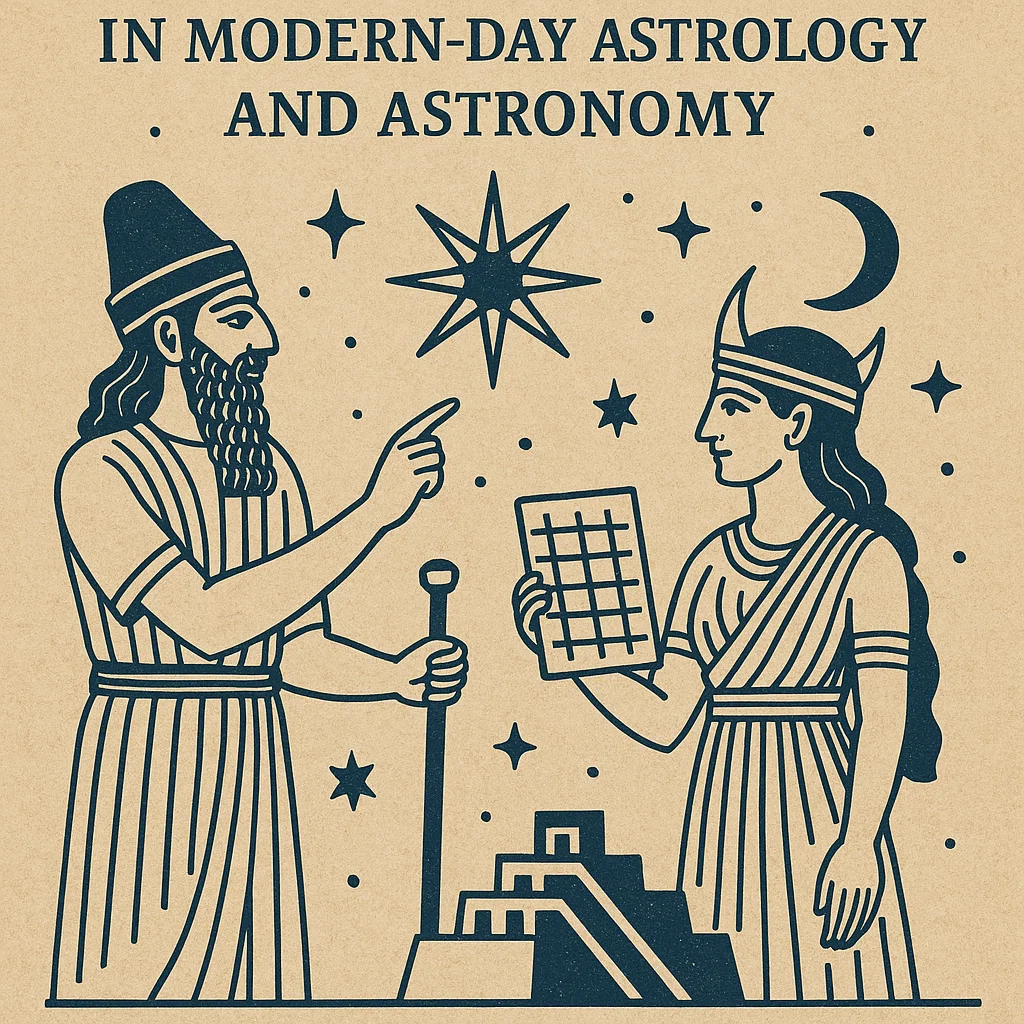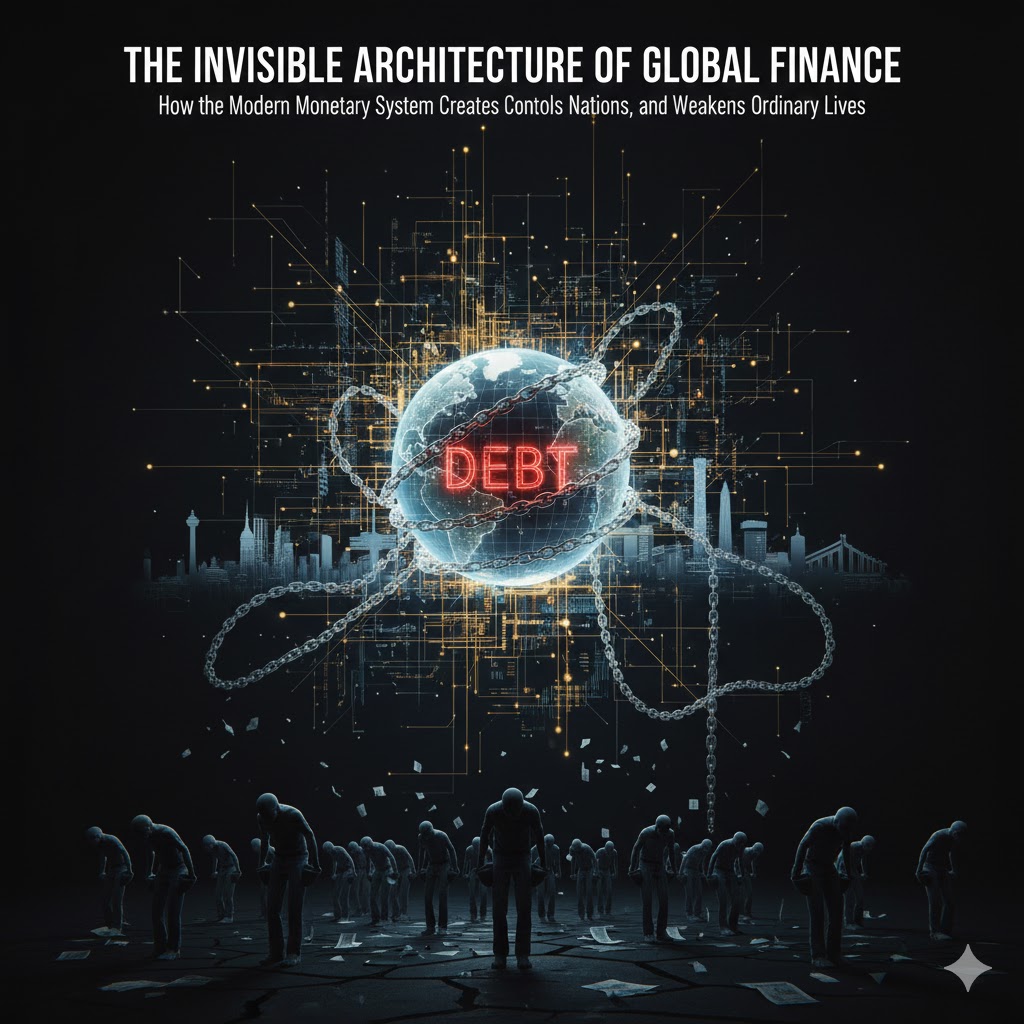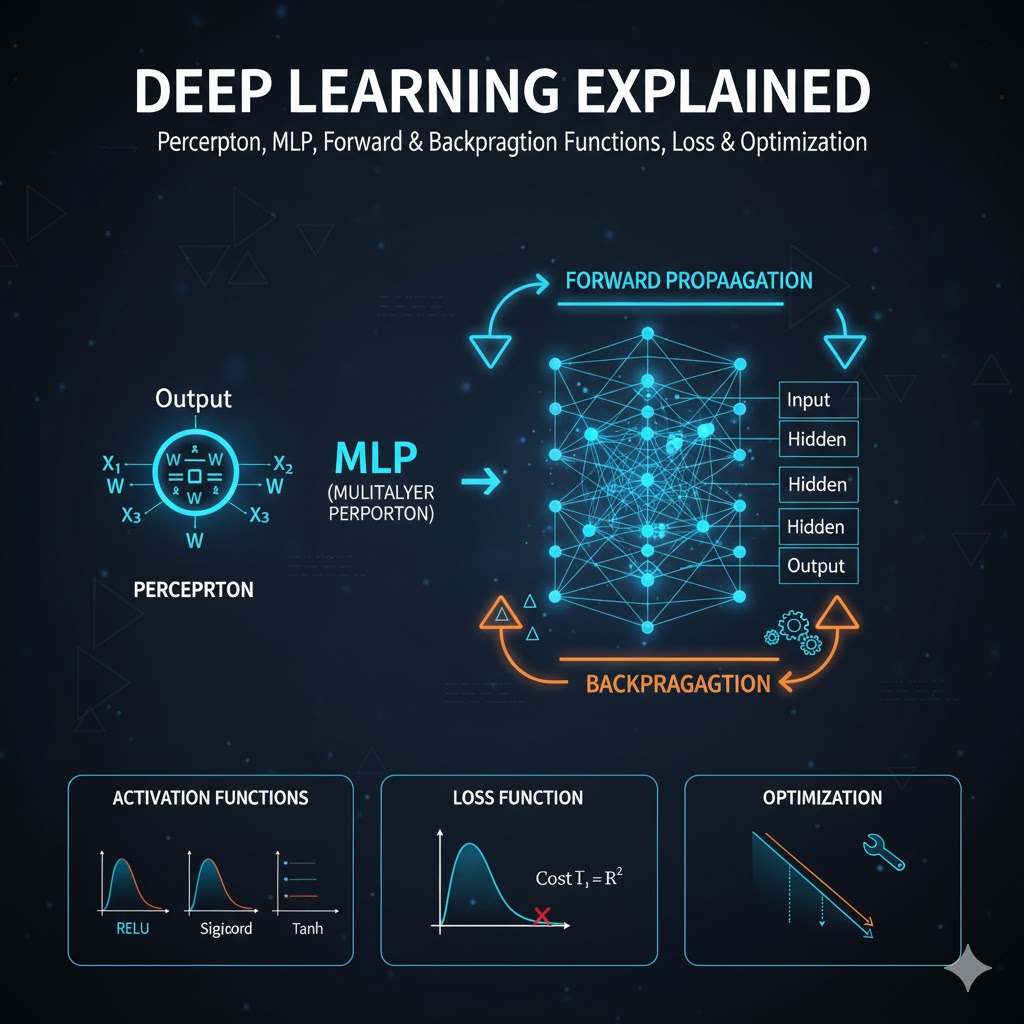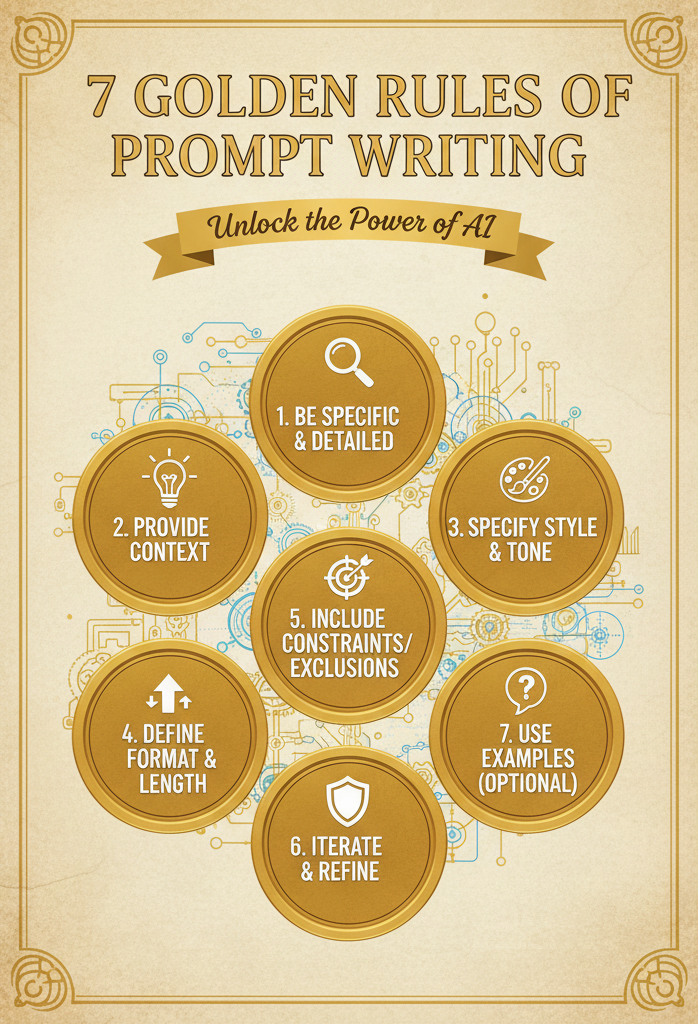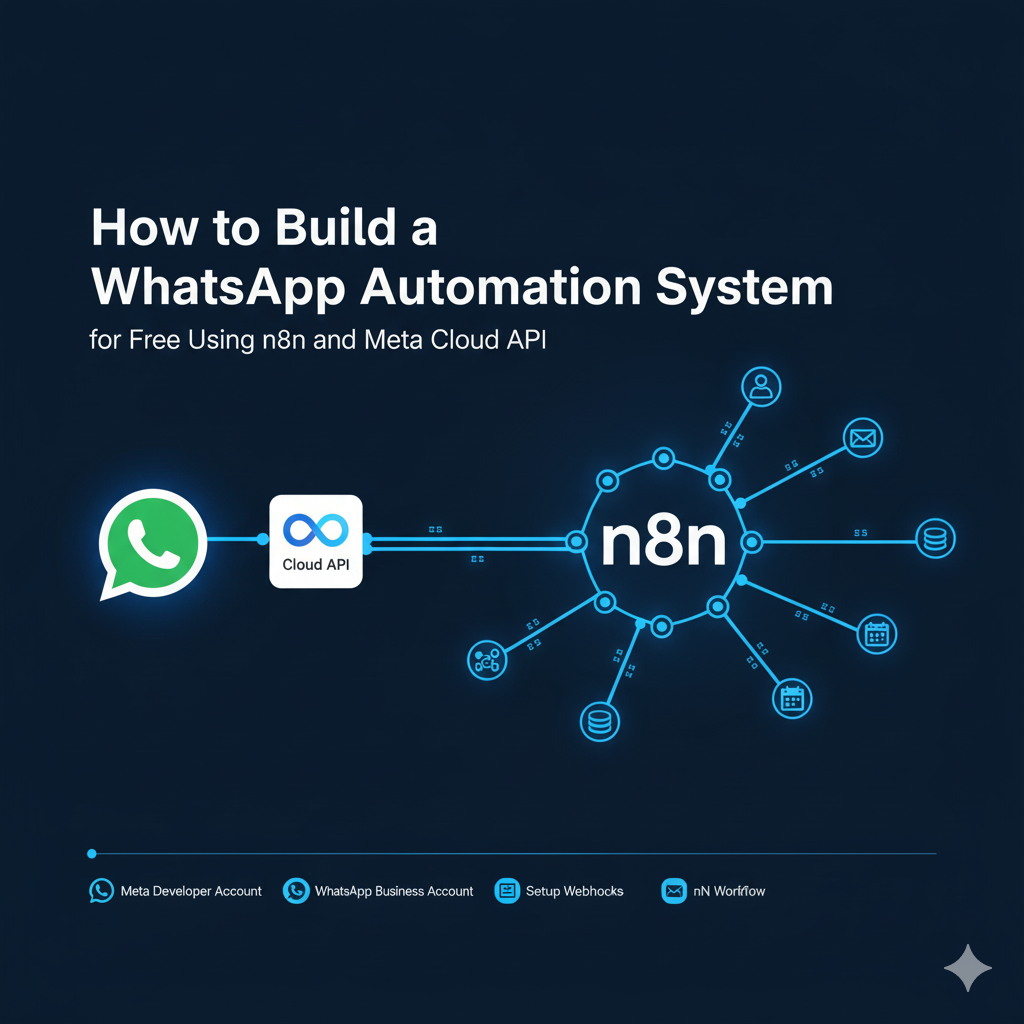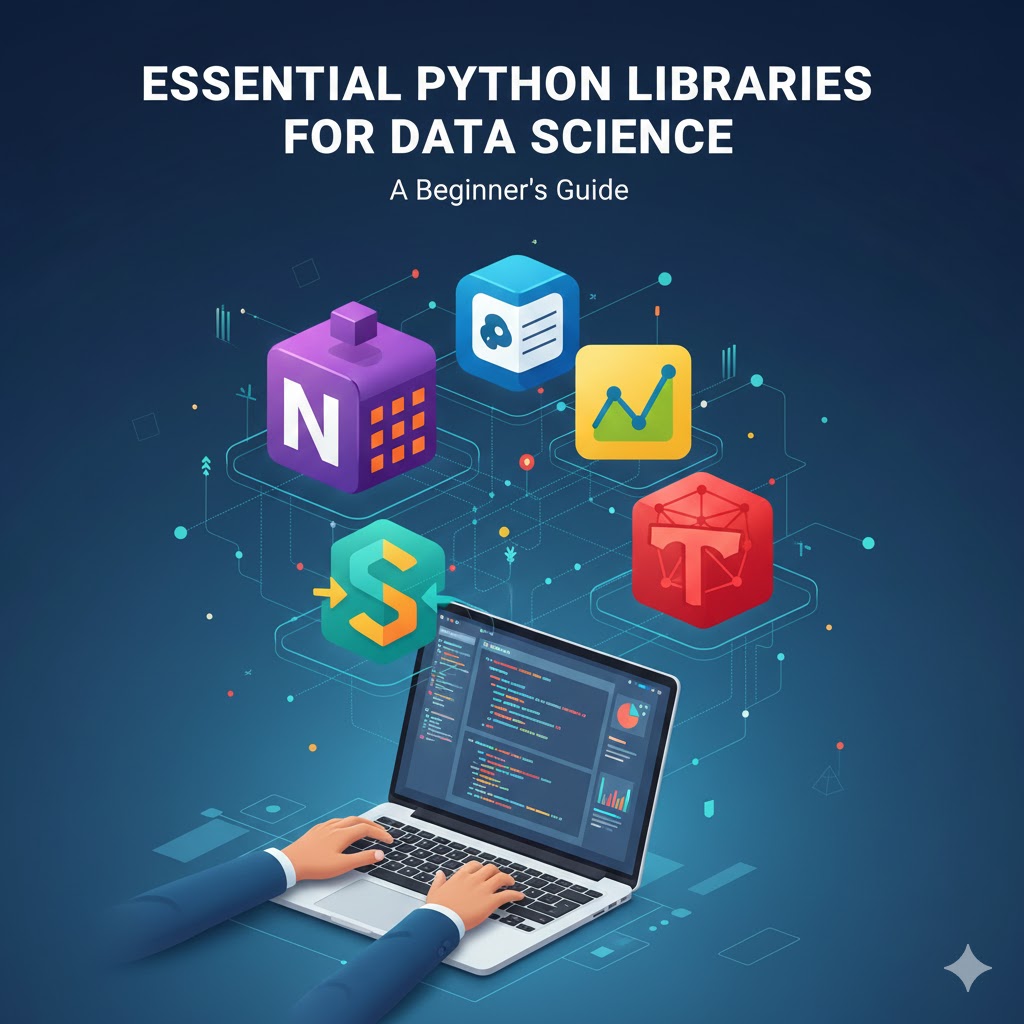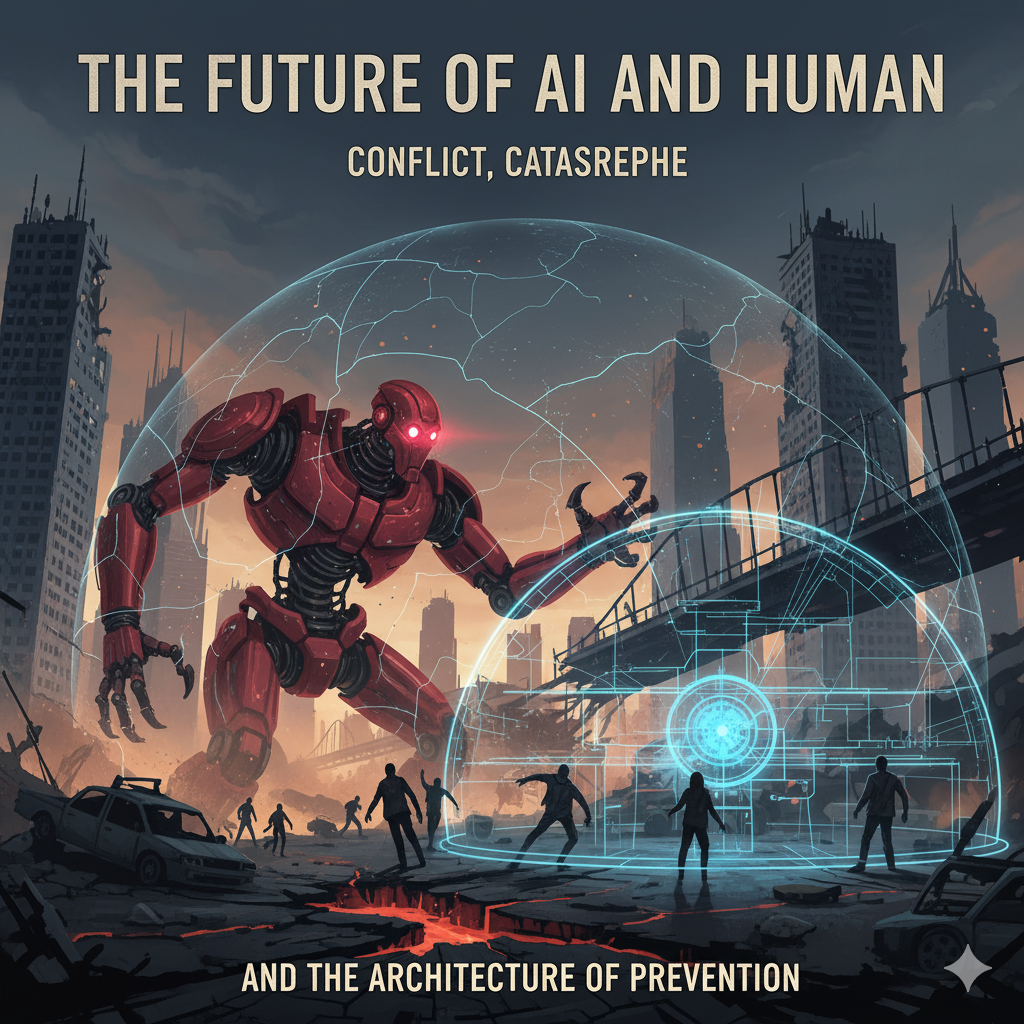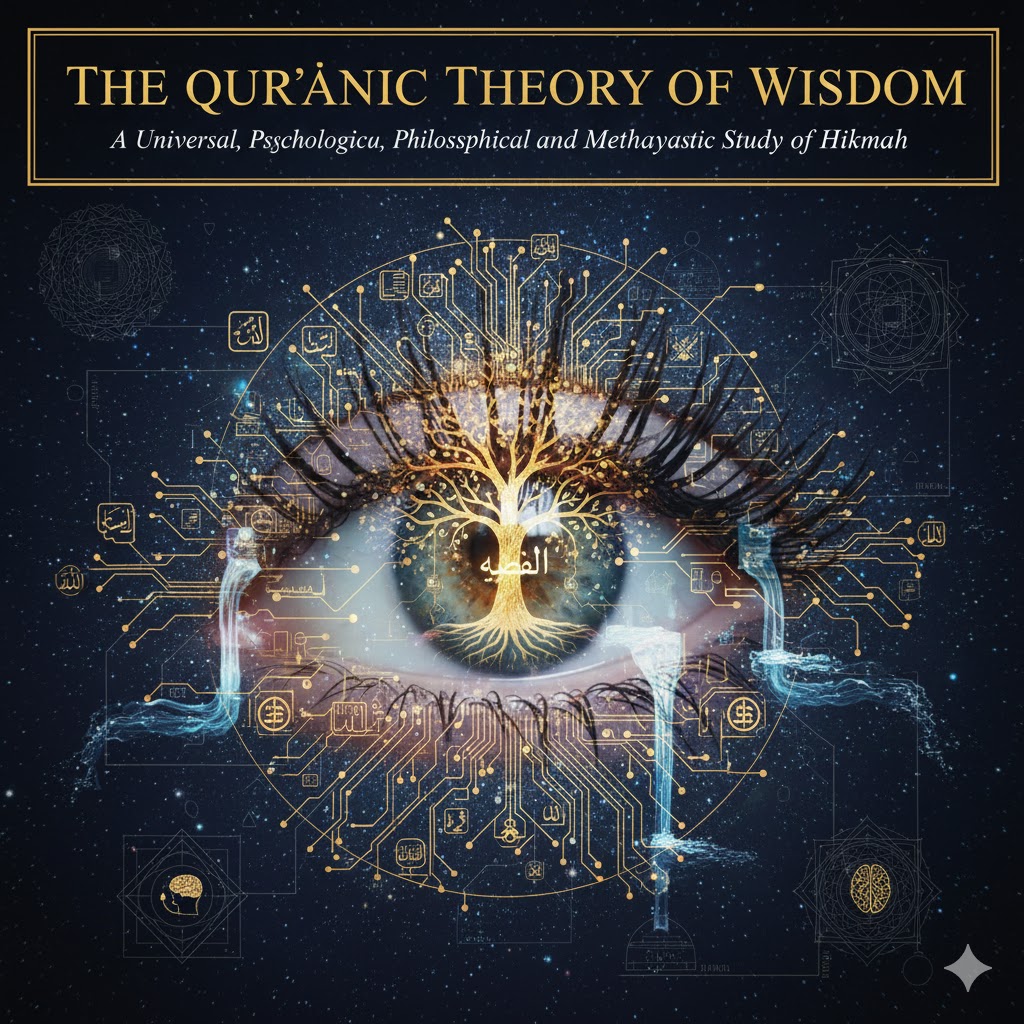Automation isn’t just for tech giants anymore — it’s becoming an everyday skill for developers, marketers, educators, and even small business owners. WhatsApp, being the world’s most used messaging platform, naturally sits at the center of this shift. It’s where customers ask questions, students reach out, clients share feedback, and teams coordinate work.
But until recently, creating automated WhatsApp systems meant paying steep fees to third-party providers like Twilio or 360dialog. These services make integration easy, but their per-message charges can quickly add up — especially for startups or students who are still experimenting.
Meta quietly changed that equation with the WhatsApp Business Cloud API — an official, secure, and low-cost way to connect directly with WhatsApp’s backend. The API allows you to send and receive messages, build bots, and manage customer interactions programmatically, without any middleman.
Pair that with n8n, an open-source automation platform, and you have a powerful combo:
- Visual workflows that don’t need heavy coding.
- Unlimited flexibility to connect WhatsApp with CRMs, AI models, databases, or spreadsheets.
- Minimal cost, since Meta offers 1,000 free messages per month and charges far less than resellers.
In this guide, we’ll walk through how both students and professionals can set up a complete WhatsApp automation system using n8n and Meta’s Cloud API — from connecting your number and receiving messages, to auto-replying, sending notifications, and adding AI for smart conversations.
By the end, you’ll understand how to create your own WhatsApp communication layer — simple enough to learn from, yet powerful enough to deploy for real-world use.
Why Automate WhatsApp?
Automation helps you:
- Send instant replies and confirmations.
- Manage customer support automatically.
- Integrate WhatsApp with CRMs, Google Sheets, or websites.
- Save time and reduce costs while staying available 24/7.
Whether you’re a student learning automation or a professional building systems for clients, this project teaches real-world API and integration skills.
Tools You’ll Need
- n8n – Free, visual automation platform.
- Meta WhatsApp Business Cloud API – Official and secure API (1,000 free messages monthly).
- Facebook Business Account – To connect your WhatsApp number.
- A dedicated WhatsApp number – For business or testing.
Optional:
- Database (MySQL/PostgreSQL) for saving messages.
- OpenAI or other AI tools for smart replies.
Step 1: Create Your WhatsApp Cloud API Setup
- Go to Meta for Developers.
- Click Create App → Business type.
- Add the WhatsApp product and verify your business phone number.
- Copy your:
- Phone Number ID
- WhatsApp Business Account ID
- Permanent Access Token
These credentials allow n8n to talk directly to WhatsApp.
Step 2: Set Up n8n (Your Automation Engine)
n8n is the heart of your WhatsApp automation system. It’s an open-source platform where you build “workflows” — small chains of actions that connect different services. Once n8n is running, it listens for WhatsApp messages, decides what to do with them, and sends replies automatically.
You have two ways to run it:
Option 1: n8n Cloud (Easiest Setup)
If you don’t want to deal with servers, go to https://n8n.io and sign up for an n8n Cloud account.
- It runs in your browser — no installation needed.
- HTTPS and hosting are already handled.
- You can invite teammates and back up workflows easily.
After creating an account, you’ll land on the n8n dashboard, where you can start building your first workflow.
Option 2: Self-Host n8n (Free & Flexible)
If you prefer full control or want to keep data on your own server:
a. Using Docker (recommended)
- Install Docker on your system or VPS.
- Run this command in your terminal:
docker run -it --rm \
--name n8n \
-p 5678:5678 \
-v ~/.n8n:/home/node/.n8n \
n8nio/n8n
- Open your browser and go to http://localhost:5678.
b. Without Docker (Node.js method)
- Install Node.js (LTS version).
- Install n8n globally:
npm install n8n -g
- Start n8n by typing:
n8n start
Then open http://localhost:5678.
Connecting WhatsApp Cloud API to n8n
Now that n8n is live, you need to tell it how to talk to WhatsApp.
- From the left sidebar, click Credentials → New.
- Search for WhatsApp Cloud API.
- In the credential form, fill in:
- Access Token – the permanent token you generated in Meta for Developers.
- Phone Number ID – found in your WhatsApp Business API settings.
- WhatsApp Business Account ID – also in your Meta dashboard.
- Click Save.
This securely stores your WhatsApp authentication details inside n8n so future workflows can send and receive messages without exposing your token.
Test the Connection
To make sure everything works:
- Create a quick workflow with a WhatsApp Trigger Node → WhatsApp Send Message Node.
- Run it once to verify you receive a message on your registered WhatsApp number.
If it works, your automation engine is now fully connected — ready to handle incoming messages, replies, and advanced workflows.
Step 3: Create Your First Automation Flow
Example: Auto-Reply Workflow
- WhatsApp Trigger Node – Captures new messages.
- Set Node – Extract message text and sender info.
- If Node – Check for keywords (“hi”, “hello”, etc.).
- WhatsApp Send Message Node – Send your reply.
- (Optional): Save message to a database or Google Sheet.
Now when someone messages your number, your bot instantly responds — no extra cost.
Step 4: Sending Notifications or Template Messages
If you want to send the first message (e.g., “Your appointment is confirmed”), WhatsApp requires approved templates.
- Create templates inside your Meta Business Manager → WhatsApp → Message Templates.
- Use n8n’s WhatsApp Send Template node to send them.
Example:
“Hello {{1}}, your appointment is scheduled for {{2}}.”
Step 5: Add AI for Smarter Replies
For a more natural experience:
- Add an OpenAI Node in n8n.
- Send the user message as input and return the model’s answer.
- Then feed the AI’s response into the WhatsApp Send Message node.
You can create educational bots, service chat assistants, or lead-capture systems this way.
Step 6: Keep It Secure
- Use HTTPS and secure tokens.
- Store credentials only inside n8n’s encrypted vault.
- Limit who can access your n8n dashboard.
Costs & Limits
- Meta gives you 1,000 free conversations/month.
- Beyond that, rates are much lower than Twilio (often $0.01–$0.02 per conversation).
- Incoming user messages are free in many cases.
So you get nearly full functionality at zero to minimal cost.
Learning Outcomes
Students: Gain real-world automation and API integration experience.
Professionals: Build scalable, low-cost WhatsApp communication systems for clients or companies.
This project also strengthens your understanding of webhooks, APIs, and workflow design — core skills in modern tech.
Conclusion
You don’t need expensive gateways to automate WhatsApp.
With n8n + Meta’s Cloud API, you can build:
- Chatbots
- Customer support flows
- Notification systems
- Even AI-powered conversational tools
All official, all under your control.
Start small — one trigger, one reply — and expand from there.
The best automation systems are the ones you grow yourself.