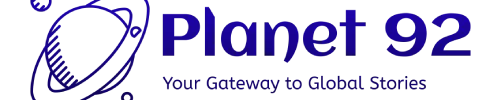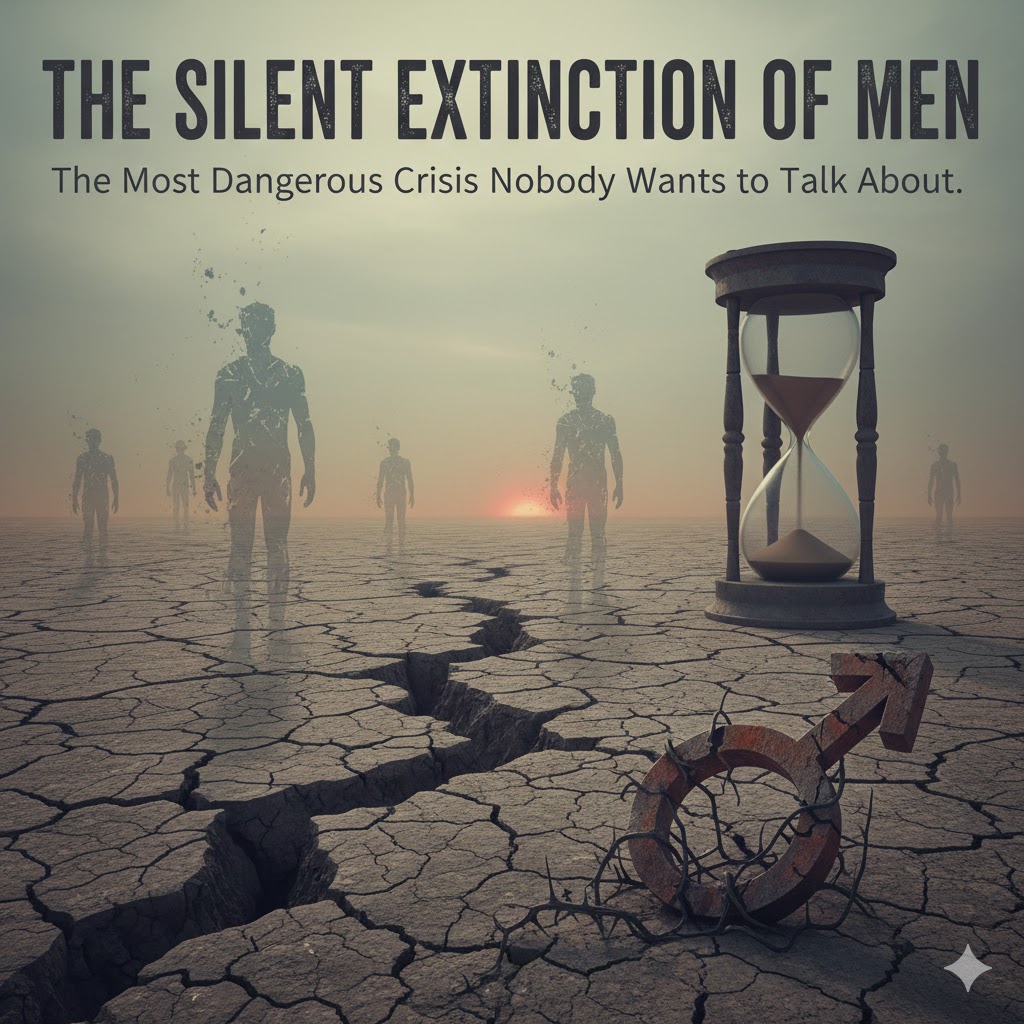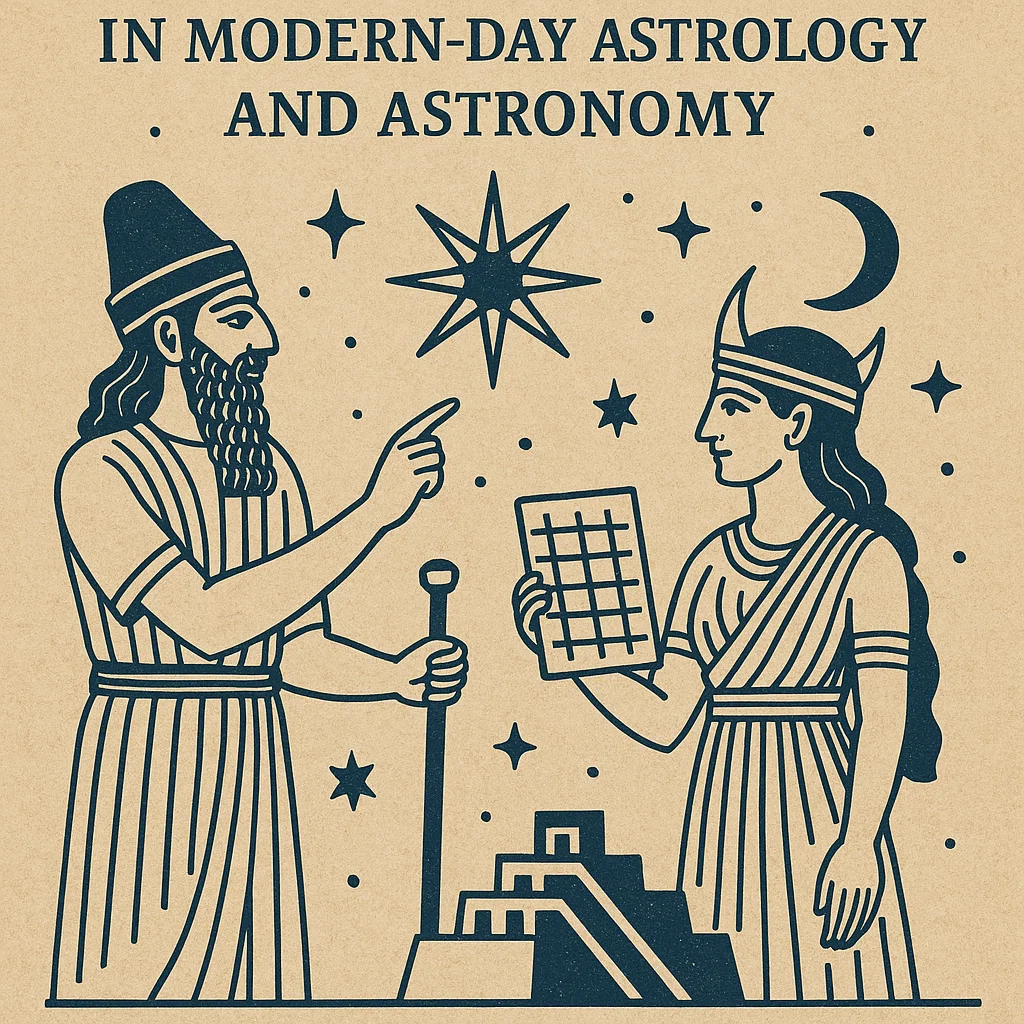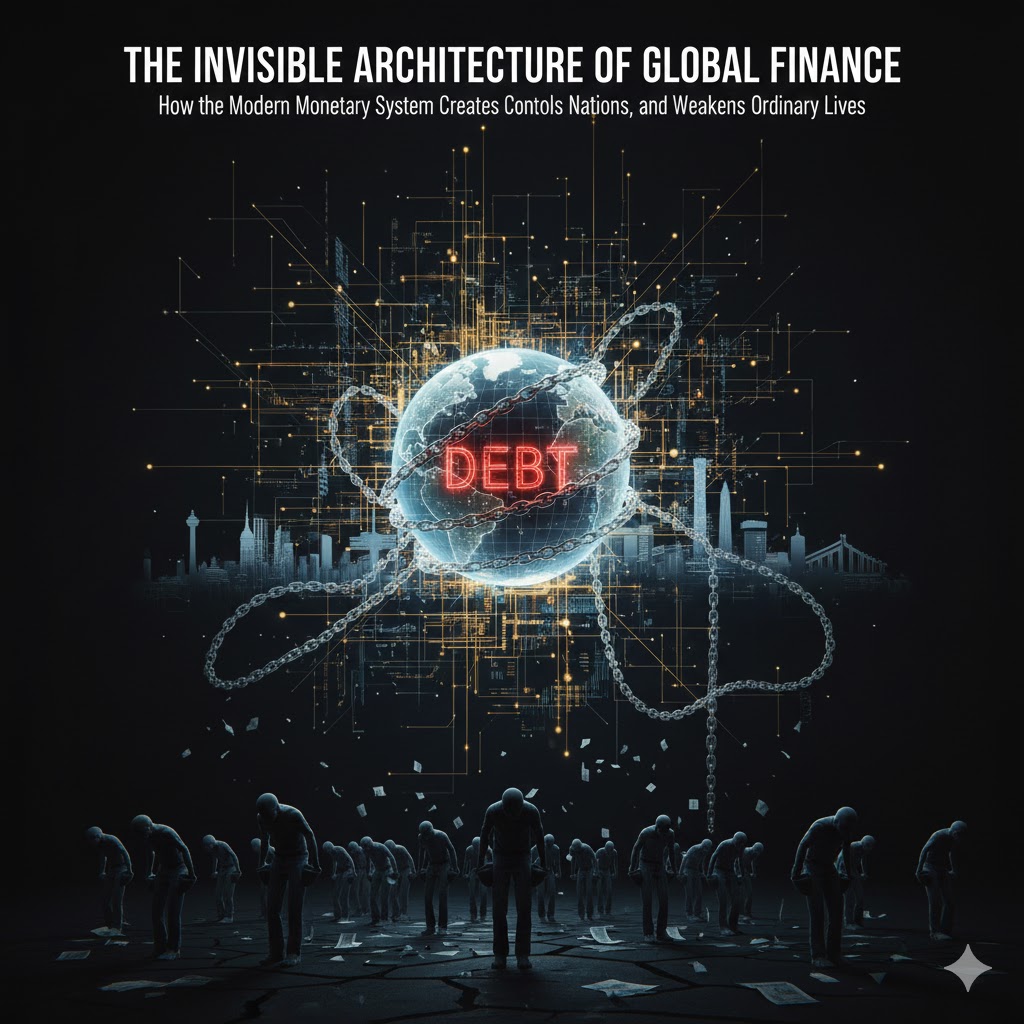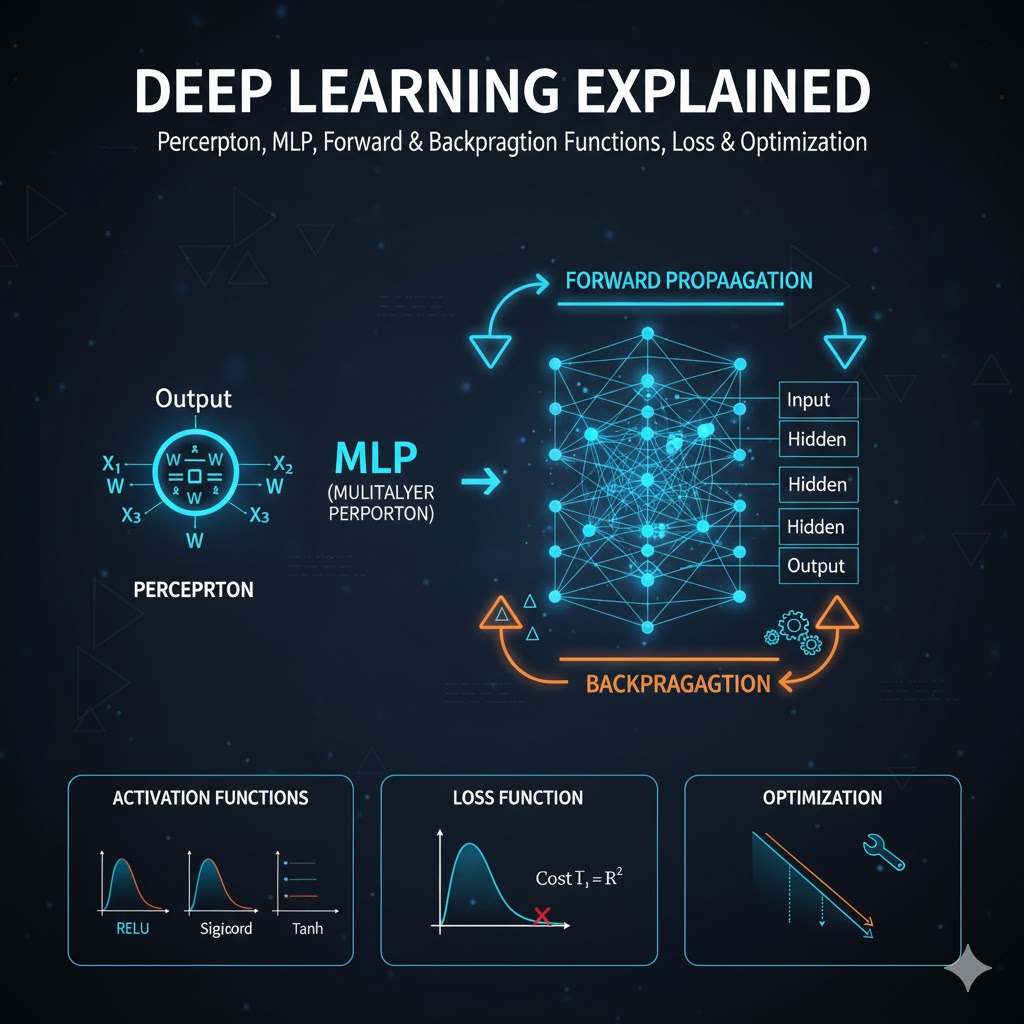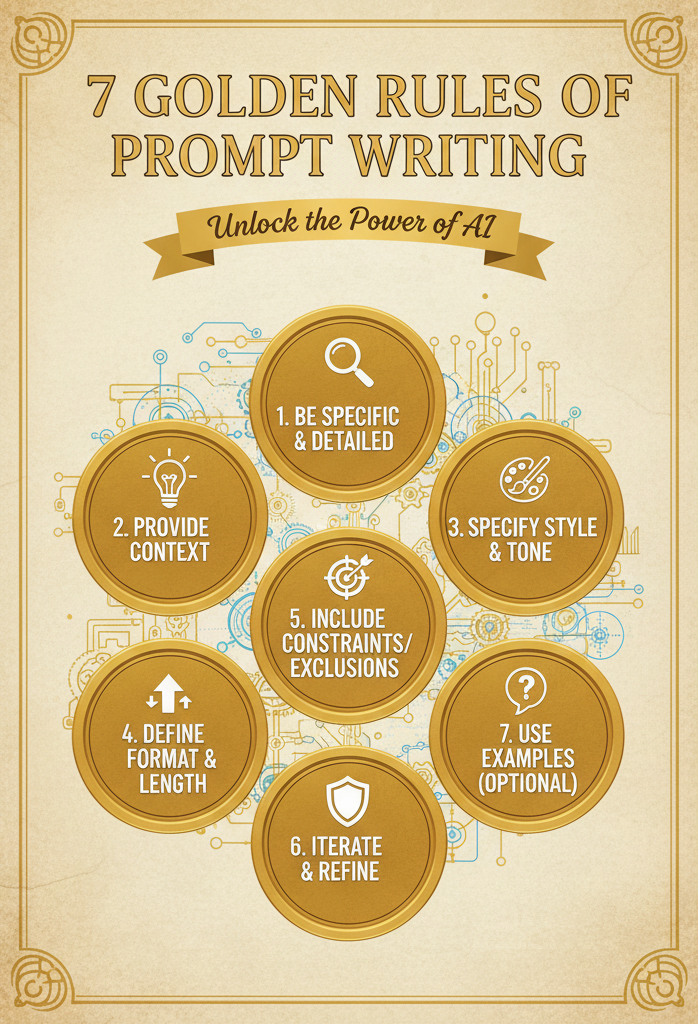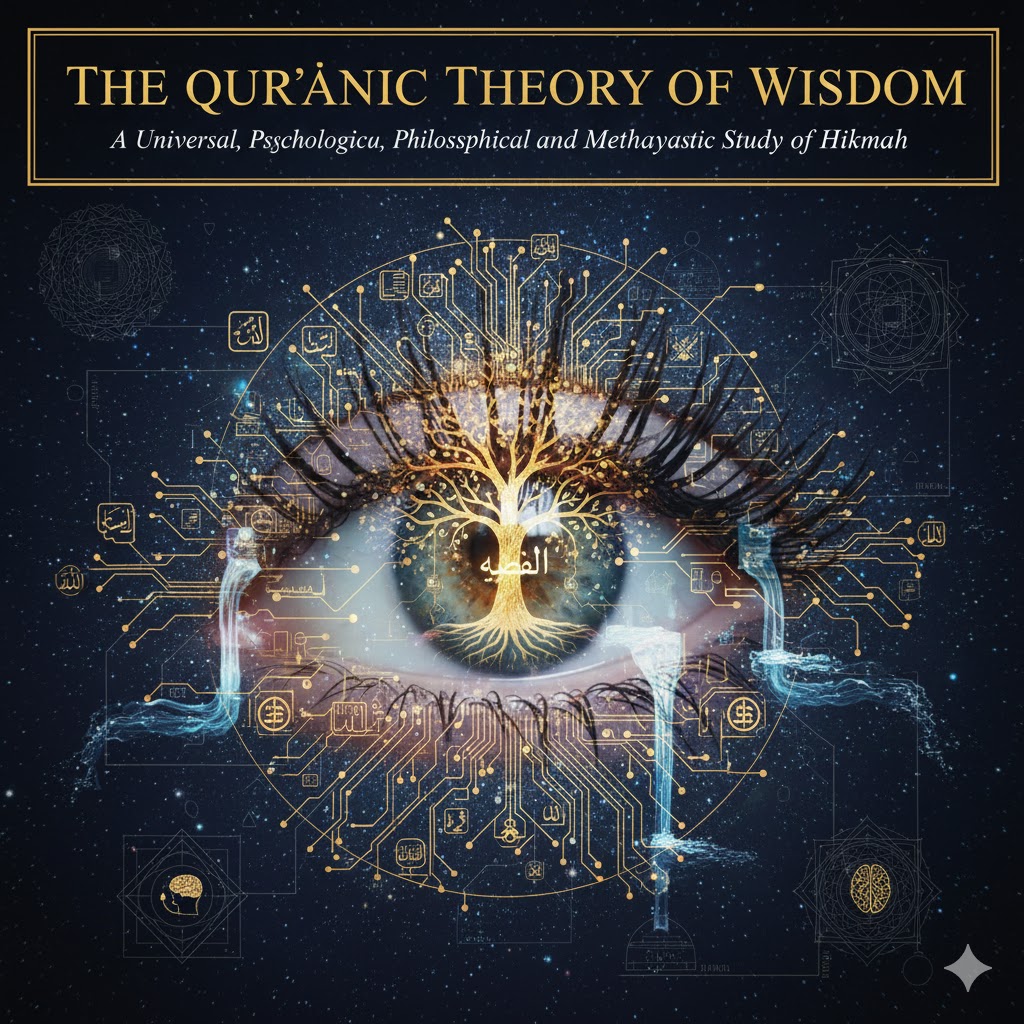Creating a chatbot for a Shopify e-commerce store using Python involves several steps, including setting up your development environment, integrating with Shopify’s API, and creating the chatbot logic. Below is a step-by-step guide:
Step-by-Step Guide
1. Set Up Your Development Environment
- Install Python: Ensure Python is installed on your machine. You can download it from python.org.
- Install Required Libraries: Use pip to install necessary libraries.
pip install Flask requests python-dotenv- Create a Project Directory: Organize your files.
mkdir shopify_chatbot
cd shopify_chatbot- Create a .env File: Store your API keys securely.
SHOPIFY_API_KEY=your_shopify_api_key
SHOPIFY_PASSWORD=your_shopify_password
SHOPIFY_STORE_NAME=your_store_name2. Set Up Shopify API Integration
- Create a Shopify Private App:
- Log in to your Shopify admin panel.
- Go to “Apps” > “Manage private apps” > “Create a new private app”.
- Set permissions for accessing products, orders, and customers.
- Copy the API key and password to your
.envfile.
- Create a Python Script for API Integration:
import os
import requests
from dotenv import load_dotenv
load_dotenv()
API_KEY = os.getenv('SHOPIFY_API_KEY')
PASSWORD = os.getenv('SHOPIFY_PASSWORD')
STORE_NAME = os.getenv('SHOPIFY_STORE_NAME')
def get_products():
url = f"https://{API_KEY}:{PASSWORD}@{STORE_NAME}.myshopify.com/admin/api/2023-01/products.json"
response = requests.get(url)
return response.json()
if __name__ == "__main__":
products = get_products()
print(products)3. Create the Chatbot Using Flask
- Set Up Flask Application:
from flask import Flask, request, jsonify
app = Flask(__name__)
@app.route('/webhook', methods=['POST'])
def webhook():
data = request.json
response = handle_message(data['message'])
return jsonify(response)
def handle_message(message):
# Example logic to respond to a message
if "products" in message.lower():
products = get_products()
return {"text": f"We have {len(products['products'])} products available."}
else:
return {"text": "I can help you with information about our products."}
if __name__ == '__main__':
app.run(debug=True)- Enhance Chatbot Logic: Add more functionalities to handle various customer queries.
def handle_message(message):
if "products" in message.lower():
products = get_products()
product_names = [product['title'] for product in products['products']]
return {"text": f"We have the following products: {', '.join(product_names)}"}
elif "order status" in message.lower():
return {"text": "Please provide your order number to check the status."}
else:
return {"text": "I can help you with information about our products, order status, and more."}4. Deploy the Chatbot
- Deploy on a Web Server: Use services like Heroku, AWS, or any other web hosting service.
- Integrate with Messaging Platform: Connect the Flask app to a messaging platform like Facebook Messenger, WhatsApp, or your Shopify store chat feature.
5. Testing and Refining
- Test the Chatbot: Interact with the chatbot and refine the logic based on user interactions.
- Add More Features: Enhance the chatbot by integrating more Shopify functionalities, like order tracking, customer support, etc.
Conclusion
This guide provides a basic framework to create a chatbot for a Shopify e-commerce store using Python. You can expand its capabilities based on your specific needs and integrate it with various messaging platforms for better customer interaction.
Please follow and like us: